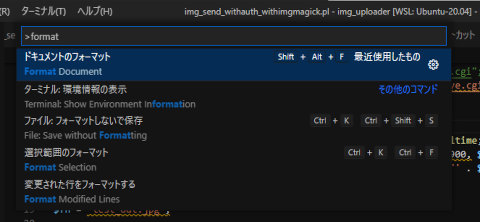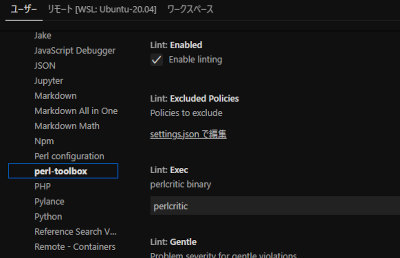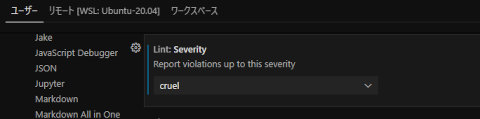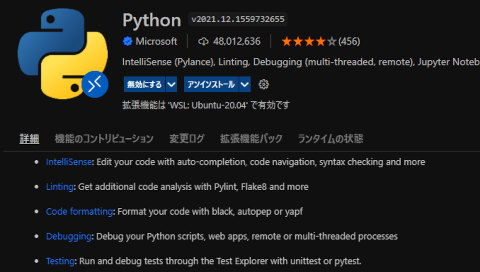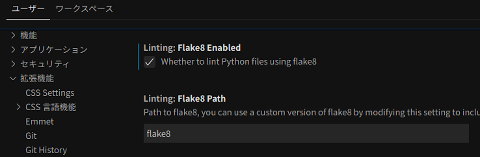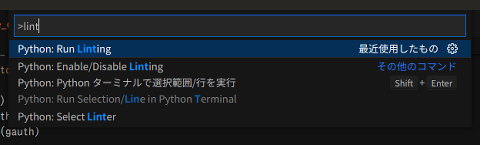コード整形ツールをインストール、初期設定をするためのメモ
(Perlコード整形) perltidy
公式Webページとドキュメントはこちら(https://metacpan.org/pod/perltidy)。 VS Codeでは、ソースコードを保存するときに、perltidyを実行することができる
インストールはlinuxのパッケージマネージャで行う
$ sudo apt-get install perltidy
~/.perltidyrc に毎回指定するオプションをあらかじめ設定しておく。私が常に使っているオプションは次のようなもの
~/.perltidyrc
# Perltidy 設定ファイル # 設定詳細は https://metacpan.org/pod/perltidy ##### Basic Options -enc=utf8 # (--character-encoding) -ole=unix # (--output-line-ending) 改行は LF -i=4 # (--indent-columns) タブを空白4とする -l=100 # (--maximum-line-length) 1行の長さが150文字以内に収まるようにする ##### Code Indentation Control -cti=1 # (--closing-token-indentation) 配列などの対応する「括弧閉じる」を開始位置までインデント ##### Blank Line Control -kbl=0 # (--keep-old-blank-lines) 空白行をすべて最適化する ##### I/O control -b # (--backup-and-modify-in-place) 整形後にファイルを上書きし、整形前のものは .bak とする(defaultは整形後を .tdy)
コマンドラインでの使い方
-b スイッチをつけることで、整形後の結果で上書きし、元のファイルを拡張子 .bak として保存する
$ perltidy -b test.pl
Visual Studio Codeで利用する場合
デバッグのための必須ツールのLanguage Server and Debugger for Perlを導入すれば、その機能の一部としてperltidyも使えるようになる。
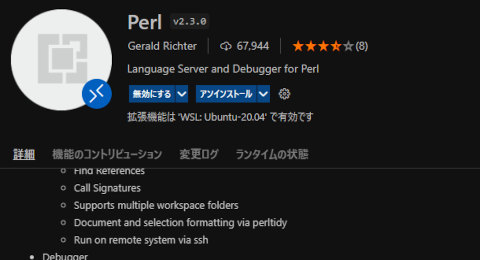
Language Server and Debugger for Perl
コード整形が必要になれば、エディタ画面で F1 キーを押し、検索ボックスに Format と入力すれば、整形ツール(Formatter)メニューが表示される。
なお、ショートカットキーはWindowsとLinuxでは違う(私の環境では違う)ので、キーコンビネーションで覚えると弊害があるかもしれない
(Perl 文法チェック)perlcritic
コードの文法チェックしてくれるツール。公式Webページとドキュメントはこちら(https://metacpan.org/dist/Perl-Critic/view/bin/perlcritic)。表示されるエラーの説明は、Damian Conway 著 Perl Best Practicesというオライリー出版の書籍のページ番号で表示される。
perlcriticの出力例で、黄色で着色した部分が書籍でのページ番号。書籍を持っていない場合は、公式ページの Perl::Critic::Policy 配下にあるモジュールのページを参照すればよい
Useless interpolation of literal string at line 10, column 11. See page 51 of PBP.
インストールはcpanで行うか、
$ sudo cpan Perl::Critic
linuxのパッケージマネージャで行える
$ sudo apt install libperl-critic-perl
~/.perlcriticrc に検出してほしくないチェック項目などを書き込んでおくと、警告だらけにならない。
~/.perlcriticrc
# perlcritic 設定 # ( perlcritic --profile-proto で標準設定をテキストに出力し、編集する ) # ( 実際に出力したテキストを参考までに「こちら」に掲載 ) # Globals # severity = 5 severity = 2 # force = 0 # only = 0 only = 0 # allow-unsafe = 0 # profile-strictness = warn # color = 0 # pager = # top = 0 # verbose = 4 # include = # exclude = # single-policy = # theme = # color-severity-highest = bold red # color-severity-high = magenta # color-severity-medium = # color-severity-low = # color-severity-lowest = # program-extensions = ### 以下、警告を抑止したり、停止したりするサンプル例 # perlcritic --profile-proto の出力をコピペし、必要な箇所を修正 # C言語のような for(i=0; i<10; i++) 記法を警告するのを抑制する # (公式Webページの解説 Perl::Critic::Policy) # Write `for(0..20)' instead of `for($i=0; $i<=20; $i++)'. [ControlStructures::ProhibitCStyleForLoops] # set_themes = core maintenance pbp # add_themes = # severity = 2 severity = 1 # maximum_violations_per_document = no_limit # スクリプトにはバージョン番号を書くべし(例 our $VERSION = 1.0)警告を無効化 # (公式Webページの解説 Perl::Critic::Policy) # 設定のセクション先頭に - (マイナス記号)を入れると、そのルールは無効化出来る # Give every module a `$VERSION' number. [-Modules::RequireVersionVar] # set_themes = core pbp readability # add_themes = # severity = 2 # severity = 1 # maximum_violations_per_document = no_limit # 文字列をシングルクォート'...'ではなく、ダブルクォート"..."で # 囲むなという「Useless interpolation of literal string」警告を # より低いSeverityでも出るようにすることが出来る # ※エスケープや変数展開が必要なければ、シングルクォートが安全なため # (公式Webページの解説 Perl::Critic::Policy) # Always use single quotes for literal strings. [ValuesAndExpressions::ProhibitInterpolationOfLiterals] # set_themes = core cosmetic pbp # add_themes = # severity = 1 severity = 2 # maximum_violations_per_document = no_limit # Kinds of delimiters to permit, e.g. "qq{", "qq(", "qq[", "qq/". # allow = # If the string contains ' characters, allow "" to quote it. # allow_if_string_contains_single_quote = 0 # スクリプト中に直接、定数を書くな(constant変数を介せ)警告 # 「Unnamed numeric literals make code less maintainable」は、 # 最も厳しい Severity=1 だけに限定する # (公式Webページの解説 Perl::Critic::Policy) # Don't use values that don't explain themselves. [ValuesAndExpressions::ProhibitMagicNumbers] # set_themes = certrec core maintenance # add_themes = # severity = 2 severity = 1 # maximum_violations_per_document = 10 # Individual and ranges of values to allow, and/or "all_integers". # allowed_values = 0 1 2 # Kind of literals to allow. # Valid values: Binary, Exp, Float, Hex, Octal. # allowed_types = Float # Should anything to the right of a "=>" be allowed?. # allow_to_the_right_of_a_fat_comma = 1 # Names of subroutines that create constants. # Values that are always included: Readonly, Readonly::Array, Readonly::Hash, Readonly::Scalar, const. # constant_creator_subroutines =
コマンドラインでの使い方
チェックレベルは5段階あり、1が最も厳しいチェックが入り、5は最低限のチェックしか行われない。
チェックレベル(公式Webページからの転載)
SEVERITY NAME ...is equivalent to... SEVERITY NUMBER
--------------------------------------------------------
--severity gentle --severity 5
--severity stern --severity 4
--severity harsh --severity 3
--severity cruel --severity 2
--severity brutal --severity 1
実際に、チェックを行った場合の表示例
$ perlcritic --severity 1 test.pl エラー: No word lists can be found for the language "ja_JP". Code is not tidy at line 1, column 1. See page 33 of PBP. (Severity: 1) No package-scoped "$VERSION" variable found at line 1, column 1. See page 404 of PBP. (Severity: 2) Useless interpolation of literal string at line 10, column 11. See page 51 of PBP. (Severity: 1) Useless interpolation of literal string at line 14, column 7. See page 51 of PBP. (Severity: 1) Return value of flagged function ignored - print at line 16, column 1. See pages 208,278 of PBP. (Severity: 1) Builtin function called with parentheses at line 21, column 5. See page 13 of PBP. (Severity: 1) Return value of flagged function ignored - print at line 21, column 5. See pages 208,278 of PBP. (Severity: 1) Useless interpolation of literal string at line 21, column 12. See page 51 of PBP. (Severity: 1) Builtin function called with parentheses at line 22, column 5. See page 13 of PBP. (Severity: 1) Return value of flagged function ignored - print at line 34, column 1. See pages 208,278 of PBP. (Severity: 1) Useless interpolation of literal string at line 34, column 7. See page 51 of PBP. (Severity: 1) $ perlcritic --severity 2 test.pl No package-scoped "$VERSION" variable found at line 1, column 1. See page 404 of PBP. (Severity: 2) $ perlcritic --severity 3 test.pl test.pl source OK
Visual Studio Codeで利用する場合
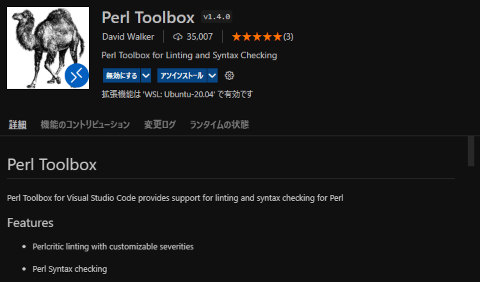
Perl Toolbox拡張機能を導入するとperlcriticが使えるようになる
設定画面では...
実行ファイル設定(Lint:Exec perlcritic library)に、perlcritic コマンドがデフォルトで設定されている
また、チェックレベル設定(Lint:Severity)はデフォルトでは brutal(レベル 1) となっているが、警告が出すぎるので、cruel(レベル 2)あたりが妥当なレベル。なお、このチェックレベル設定は、~/.perlcriticrc 内の設定より優先される
無効化したい警告は、~/.perlcriticrc に書くのではなく、VS Codeのsettings.jsonに書く (~/.perlcriticrc を読み込んでくれないのは、バグなのか、そういう仕様なのか、私が設定箇所を間違っているのか...)
ソースコード
{
"workbench.colorTheme": "Visual Studio Dark",
"[perl]": {
"editor.defaultFormatter": "Kaktus.perltidy-more"
},
"editor.formatOnType": true,
"editor.fontSize": 15,
"editor.renderWhitespace": "boundary",
"editor.renderLineHighlight": "all",
"files.eol": "\n",
"workbench.editorAssociations": {
"*.ipynb": "jupyter.notebook.ipynb"
},
"perl-toolbox.lint.severity": "cruel",
"perl-toolbox.lint.excludedPolicies": [
"ControlStructures::ProhibitCStyleForLoops",
"Modules::RequireVersionVar",
]
}
(Pythonコード整形)autopep8
公式Webページとドキュメントはこちら(https://github.com/hhatto/autopep8)。
インストールはlinuxのパッケージマネージャで行う
$ sudo apt-get install python3-autopep8
コマンドラインでの使い方
$ autopep8 --in-place --aggressive --aggressive test.py
--in-place スイッチは、整形結果を上書き保存する。--aggressive スイッチは複数つけることができ、つけるほどに最適化レベルが上がる。
Visual Studio Codeで利用する場合
MicrosoftのPython拡張機能を導入すれば、autopep8の機能が使えるようになる。※2022年4月追記 : autopep8機能はMicrosaoft Python拡張機能から独立した単体の拡張機能となったため、autopep8拡張機能を導入すること。
コード整形が必要になれば、エディタ画面で F1 キーを押し、検索ボックスに Format と入力すれば、整形ツール(Formatter)メニューが表示される。
autopep8 実施時のオプション(プログラム起動時の引数)は、 settings.json に書き込んでおけばよい
ソースコード
{
"workbench.colorTheme": "Visual Studio Dark",
"[perl]": {
"editor.defaultFormatter": "Kaktus.perltidy-more"
},
"editor.formatOnType": true,
"editor.fontSize": 15,
"editor.renderWhitespace": "boundary",
"editor.renderLineHighlight": "all",
"files.eol": "\n",
"workbench.editorAssociations": {
"*.ipynb": "jupyter.notebook.ipynb"
},
"perl-toolbox.lint.severity": "cruel",
"perl-toolbox.lint.excludedPolicies": [
"ControlStructures::ProhibitCStyleForLoops",
"Modules::RequireVersionVar",
],
"python.formatting.autopep8Args": [
"--aggressive",
"--aggressive",
"--max-line-length", "80",
],
}
※autopep8拡張機能の設定例は次の通り
"autopep8.args": [
"--aggressive",
"--aggressive",
"--max-line-length",
"100"
],
(Python 文法チェック)flake8
公式Webページとドキュメントはこちら(https://pypi.org/project/flake8/)
インストールはpipで行うことも出来るし、
$ sudo apt-get install python-flake8 $ sudo apt-get install python3-flake8
あるいはpipコマンドで行える
$ pip install flake8 $ python3 -m pip install flake8
上で上げたインストールコマンドは、それぞれ上段はPython2、下段はPython3用で、両方がインストールされているシステムでは必要な方(あるいは両方)をインストールする
コマンドラインでの使い方
$ flake8 --statistics --show-source test.py
Visual Studio Codeで利用する場合
設定の Linting: Flake8 Enabled にチェックを入れて有効化する (私の環境では、デフォルトで無効となっていた)。
また、flake8の設定項目の少し上に Linting: Enabled というチェック項目もあるため、こちらも有効となっているか念のため確認
文法チェックが必要になれば、エディタ画面で F1 キーを押し、検索ボックスに Lint と入力すれば、文法チェック(Run Lint)メニューが表示される。
(PHPコード整形)phpcbf
phpcbf(コード整形) と phpcs(文法チェック)は、GitHubのリポジトリPHP_CodeSnifferで配布されている。
PHPのライブラリ管理ツールComposerや、一昔前のライブラリ管理ツールPEARでもセットアップできるようだが、自分の目で見てセットアップするには、GitHubから直接ダウンロードして展開するのがいちばんかんたん。
GitHubからダウンロードしたパッケージのディレクトリを、まるごと/opt 以下にコピーする。そして、PATHの通っているディレクトリ(/usr/local/bin/)に、phpcbfとphpcsコマンドのシンボリックリンクを作る。
$ git clone https://github.com/squizlabs/PHP_CodeSniffer.git $ sudo cp -r ./PHP_CodeSniffer /opt $ sudo ln -s /opt/PHP_CodeSniffer/bin/phpcbf /usr/local/bin/ $ sudo ln -s /opt/PHP_CodeSniffer/bin/phpcs /usr/local/bin/
コマンドラインでの使い方
$ phpcbf --standard=PSR12 test.php
対象ファイルはバックアップ無しで上書きされる。
上の例では PSR-12コーディング規約に準拠するコード整形を行っているが、サポートする規格一覧は次のコマンドで出力できる。引数 --standard でコーディング規約を指定しなければ、PEARコーディング規約が用いられる(phpcbf -v で利用されるコーディング規約を表示できる)
$ phpcbf -i The installed coding standards are PSR2, Zend, PEAR, PSR1, PSR12, MySource and Squiz
(PHP文法チェック)phpcs
phpcbf と同時にインストールされるので、インストール方法は cppcbf の項目を参照
コマンドラインでの使い方
$ phpcs --standard=PSR12 test.php FILE: /home/user/test/test.php --------------------------------------------------------------------------- FOUND 4 ERRORS AND 1 WARNING AFFECTING 4 LINES --------------------------------------------------------------------------- 5 | ERROR | [x] Whitespace found at end of line 6 | ERROR | [x] Whitespace found at end of line 13 | ERROR | [x] Expected 1 space(s) after IF keyword; 0 found 13 | ERROR | [x] Expected 1 space(s) after closing parenthesis; found 0 15 | WARNING | [ ] Line exceeds 120 characters; contains 164 characters --------------------------------------------------------------------------- PHPCBF CAN FIX THE 4 MARKED SNIFF VIOLATIONS AUTOMATICALLY ---------------------------------------------------------------------------
チエック( [x] )が入ったエラー/警告は、phpcbfで修正できる項目
同じファイルをPEARコーディング規約でチェックすると、全く違う結果となる
$ phpcs -v test.php
Registering sniffs in the PEAR standard... DONE (28 sniffs registered)
Processing test.php [PHP => 56 tokens in 18 lines]... DONE in 1ms (9 errors, 2 warnings)
FILE: /home/user/test/test.php
--------------------------------------------------------------------------------
FOUND 9 ERRORS AND 2 WARNINGS AFFECTING 4 LINES
--------------------------------------------------------------------------------
4 | ERROR | [ ] Doc comment short description must start with a capital
| | letter
7 | WARNING | [ ] PHP version not specified
7 | ERROR | [ ] Missing @category tag in file comment
7 | ERROR | [ ] Missing @package tag in file comment
7 | ERROR | [ ] Missing @author tag in file comment
7 | ERROR | [ ] Missing @license tag in file comment
7 | ERROR | [ ] Missing @link tag in file comment
7 | ERROR | [x] Additional blank lines found at end of doc comment
13 | ERROR | [ ] Expected "if (...) {\n"; found "if(...){\n"
13 | ERROR | [x] There must be a single space between the closing
| | parenthesis and the opening brace of a multi-line IF
| | statement; found 0 spaces
15 | WARNING | [ ] Line exceeds 85 characters; contains 164 characters
--------------------------------------------------------------------------------
PHPCBF CAN FIX THE 2 MARKED SNIFF VIOLATIONS AUTOMATICALLY
--------------------------------------------------------------------------------